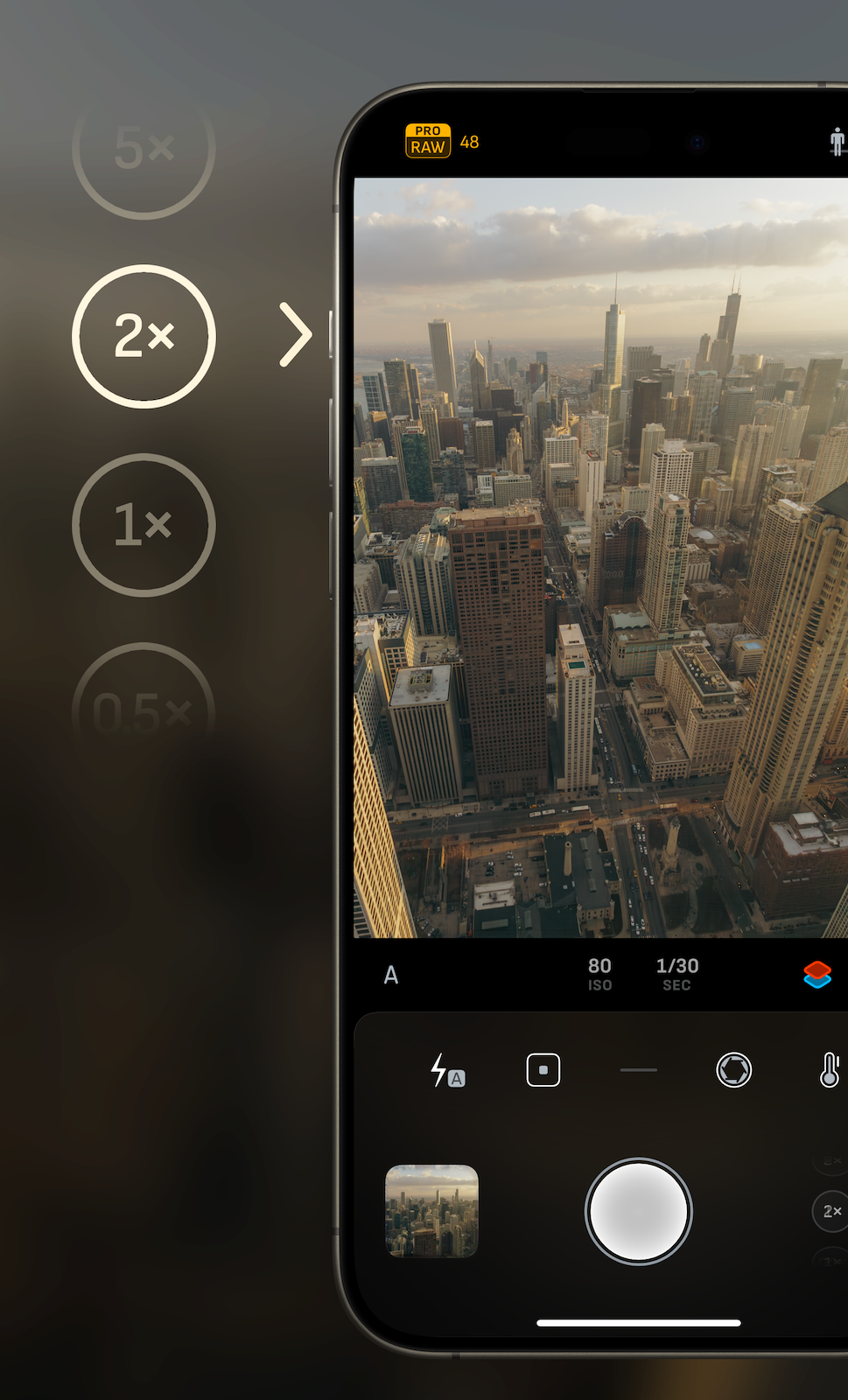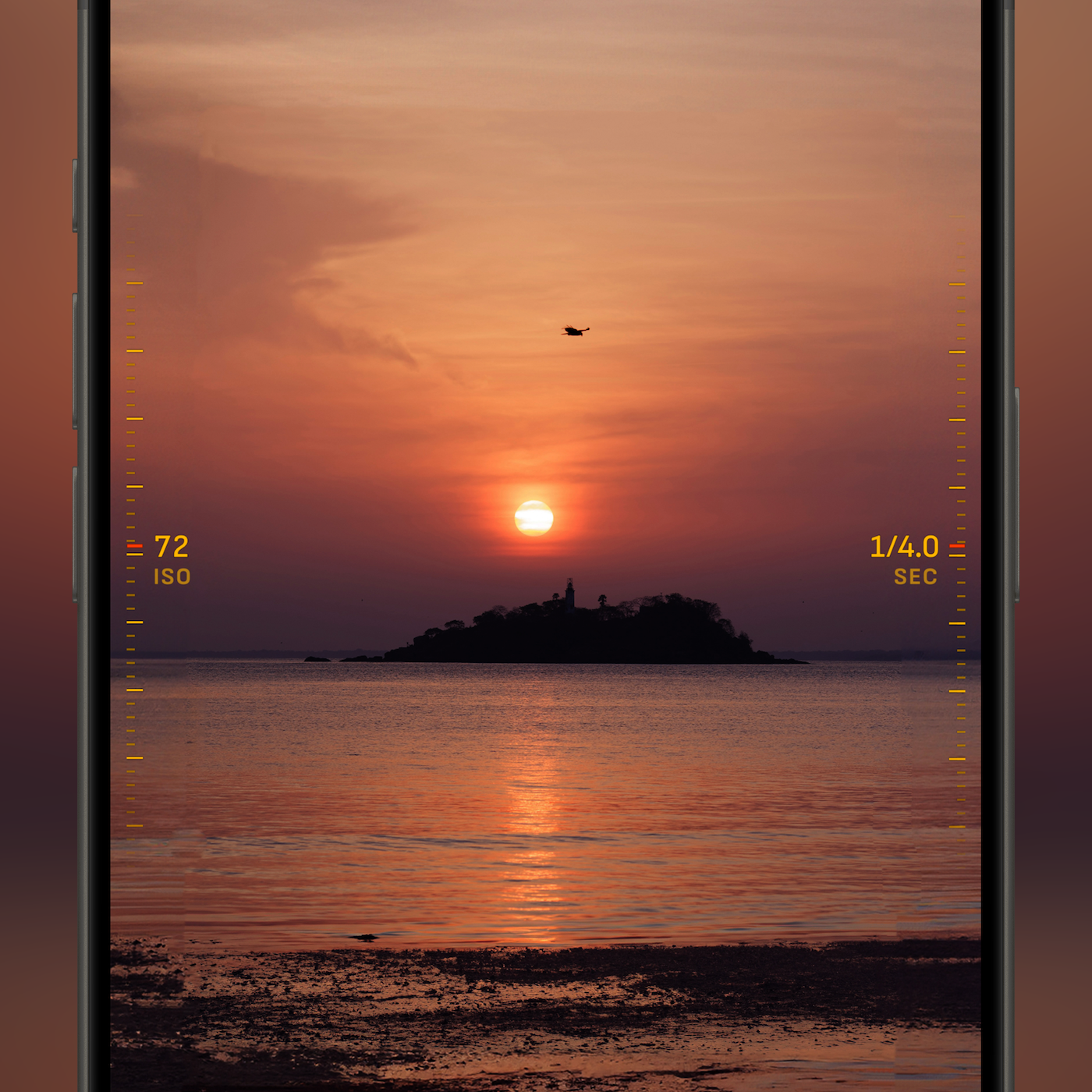Camera M 7.1 Action Button Shortcut & Camera Picker Update
Action Button
For iPhone 15 Pro users, we are excited to bring this new feature Now with the Action Button, you can toggle through available back cameras.
How to Setup
Setup Action Button to trigger a Shortcut and select 'Switch Cameras' from Camera M App Shortcuts. That is it!
Now, when you are using Camera M, you can press and hold the Action Button to switch to the next camera.
We spent a lot of time figuring out the best way to implement this feature, and we believe toggling through the cameras is the best use for the Action Button since you might be using the volume buttons to trigger the capture. Since the camera choice picker is all the way to the other side of the screen, you can easily change cameras and capture without moving your hand.
App Shortcuts
We also included other App Shortcuts for your convenience, and all of them are available on the Shortcuts app without any setup required.
You can also search for Camera M Shortcuts on Spotlight search.
New Camera Picker
Quickly selecting the correct camera has become more important than ever. We believe this is a great solution that takes away the regular two-step process.
Simply drag the picker to the desired choice without a second step needed.
Press and hold on the current camera selection to display Camera Profiles.
Optionally, press on the top or bottom side of the selected camera to switch to the next corresponding choice, without the need to drag.
48 MP Photo Setting
The setting to toggle the 48 MP resolution capture for 1x camera was in the camera selector, and it was only visible when the 1x camera is selected.
We decided to move this setting to Settings from the camera selector to maintain a cleaner main interface. However, we made improvements to the 48 MP Indicator to show additional status to compensate for this change, as seen below.
48 MP Indicator
We have been getting an overwhelming amount of positive feedback on this feature. Since we moved the 48MP Photo Setting to main Settings, we made improvements to the 48 MP Indicator to make it more useful, so you always know if you have the setting on and which resolution will the next capture be.
ON — 48 MP Photo Setting is on. The current state allows for 48 MP photos.
DIM — 48 MP Photo Setting is on. The current state does not allow for 48 MP photos, and photos will be in 12 MP resolution.
OFF — 48 MP Photo Setting is off. Photos will be in 12 MP resolution.
We hope you capture incredible photos with Camera M!
User manual: www.camera-m.com/manual
#CameraM
Camera M 7.1.3 Update
App Icon Update
We have had a hectic couple of years with constant updates to Camera M. In the scheme of things, we did not get to update the Camera M app icon — finally, it is done!